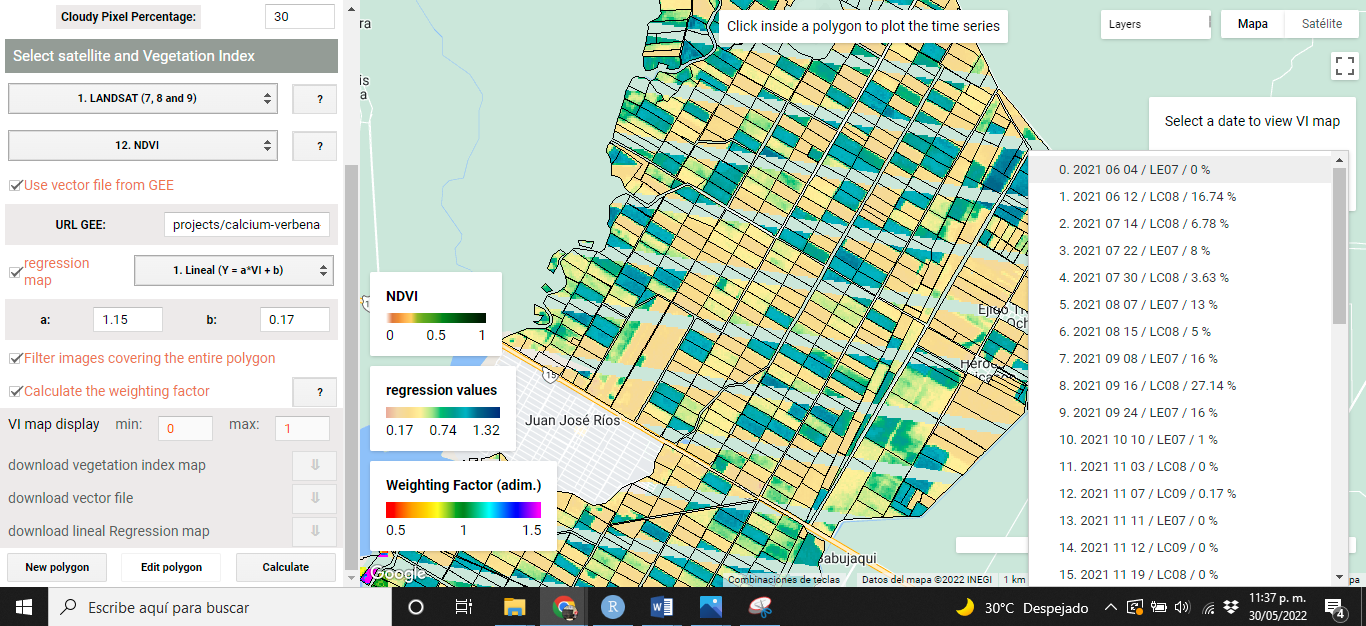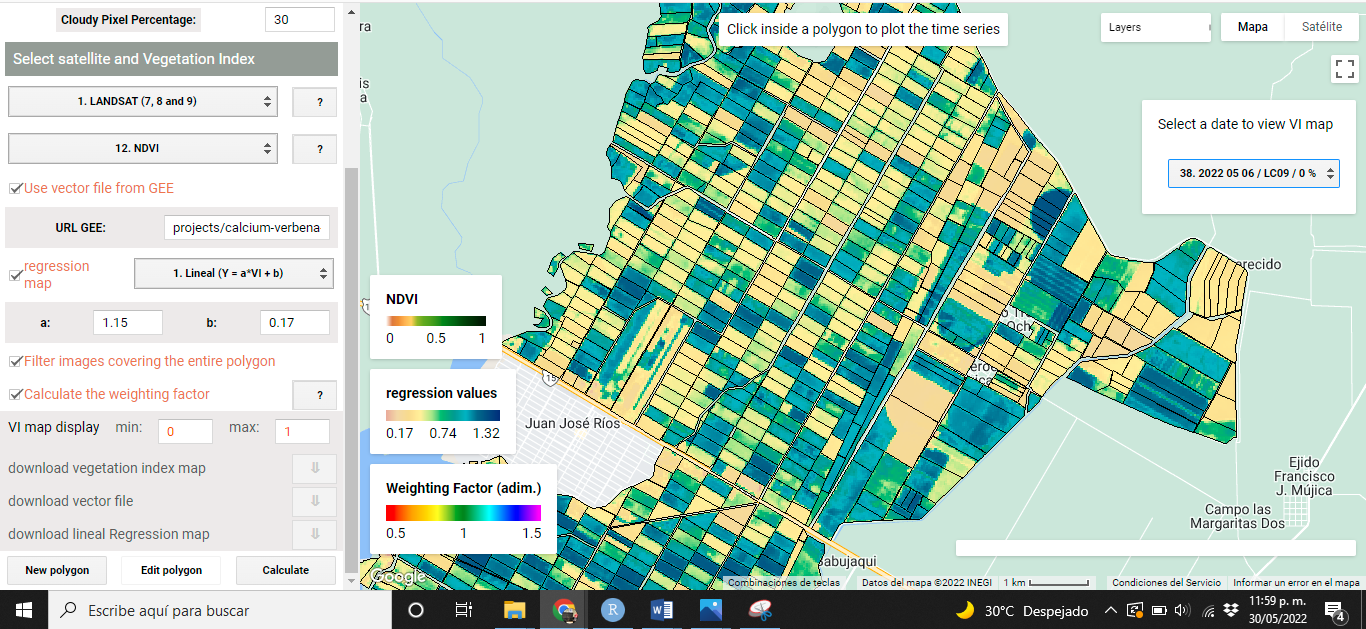Chapter 5 implementation
This section presents an example of how to navigate and how the VICAL results are displayed.
5.1 First views
When VIs are calculated using VICAL, a minimum of three mandatory and optional layers are shown on the map: (i) RGB combination (Figure 5.1), (ii)the selected VI (Figure 5.2), (iii) weighting factor (optional) calculated for each polygon (Figure 5.3), (iv) the regression map (optional) (Figure 5.4) and (v) user drawn polygons. These maps, at first, are obtained from the first image found in the image collection..
The following images show some visualizations obtained from the URL that comes by default in VICAL ( “Use vector file from GEE” was activated) and activating the linear regression option with coefficients of a=1.15 and b=0.17.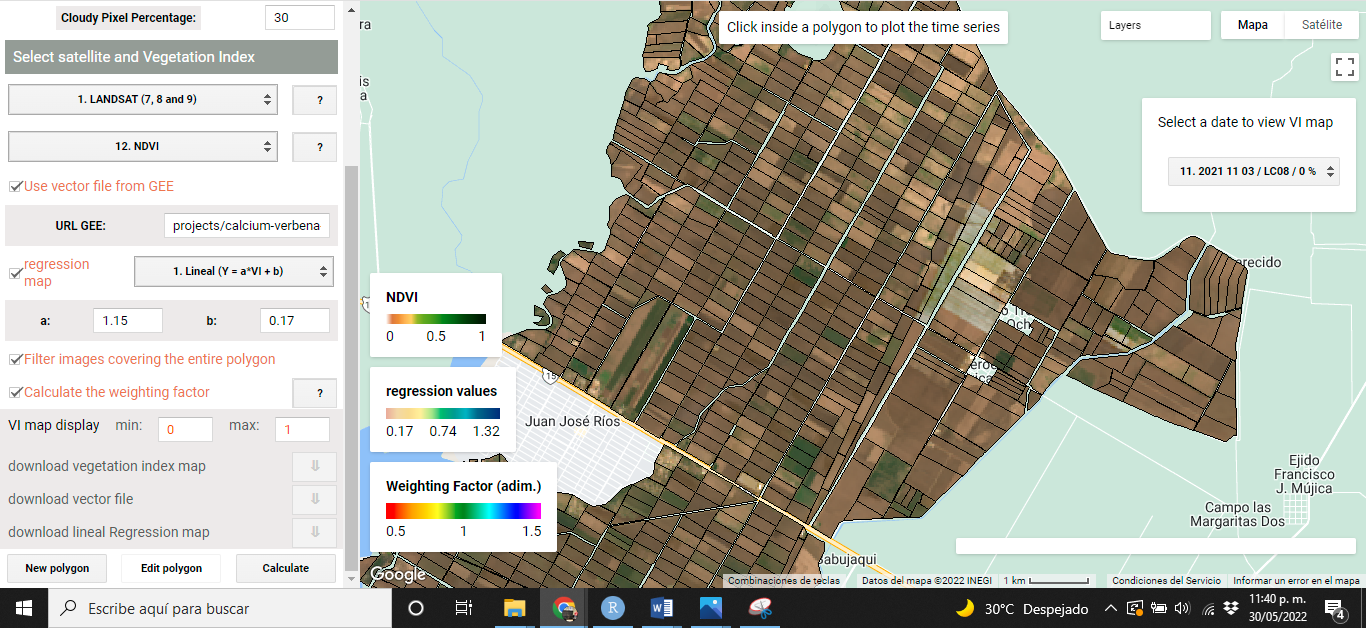
Figure 5.1: RGB Combination
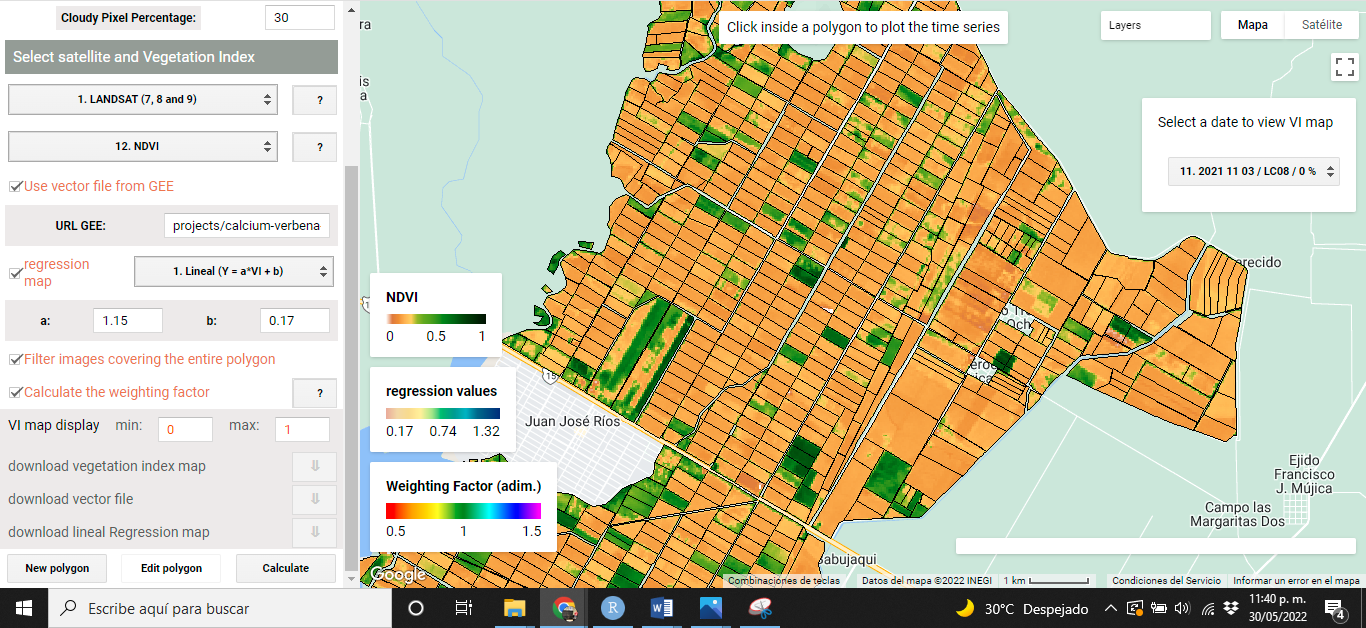
Figure 5.2: NDVI map
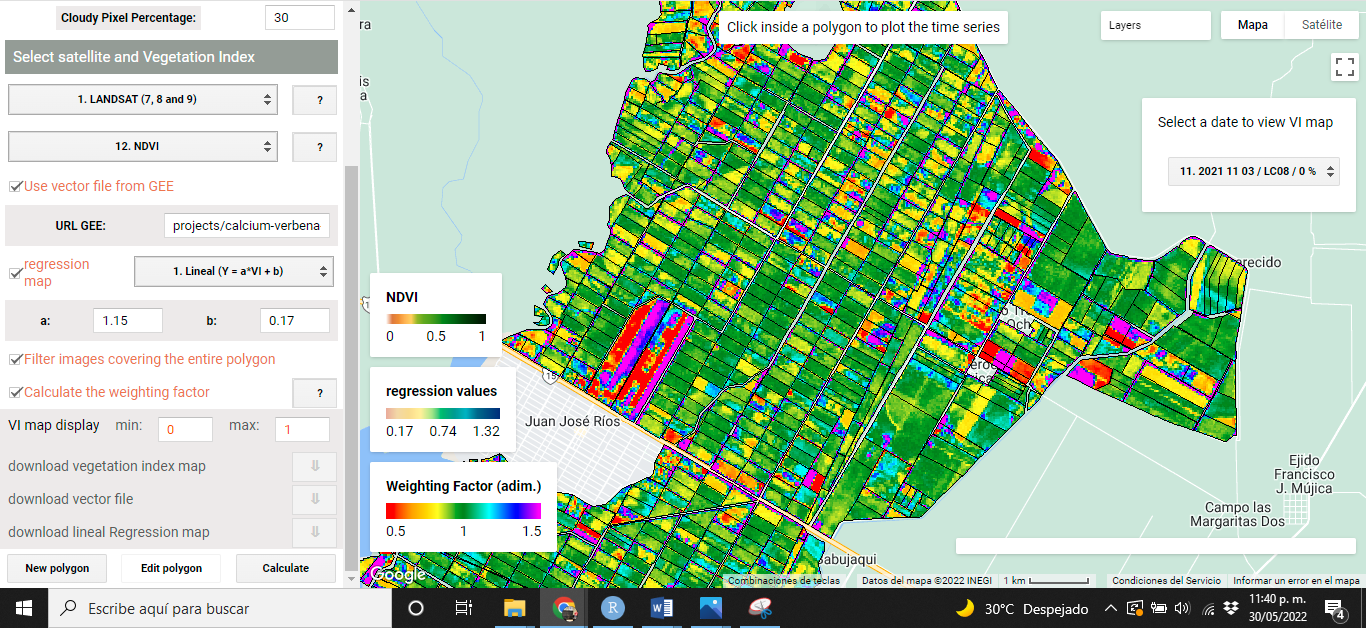
Figure 5.3: Weighting factor (optional)

Figure 5.4: Regression Map (optional)
5.3 VI map display
The user can change the display values of the VI map by changing the range in which the maximum and minimum value varies, for this, it is necessary to enter the values in the option “VI map display” (Figure 5.7) and press the Enter key with the keyboard.

Figure 5.7: IV map display setting
The program recognizes when the value is changed and automatically creates the layer with the new display values (Figure 5.8). It is possible to change these display values after the user has navigated between images.
![NDVI with values in the range [0,1]](images/Figure58.png)
Figure 5.8: NDVI with values in the range [0,1]
![NDVI with values in the range [0.3,1]](images/Figure59.png)
Figure 5.9: NDVI with values in the range [0.3,1]
5.4 Time series
The VI time series is obtained by clicking inside any polygon, therefore, the values are only for the selected polygon. The time series is shown in a graph where the average and standard deviation of the IV values are calculated. each point of the graph represents an image found according to the user’s configuration (Figure 5.10 y (Figure 5.11)).
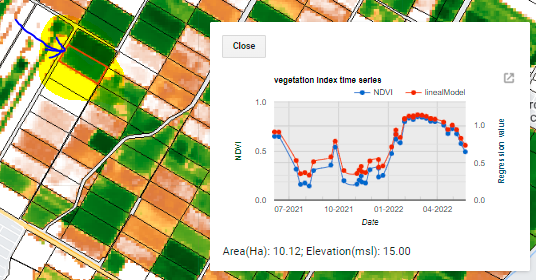
Figure 5.10: IV time series for the plot indicated
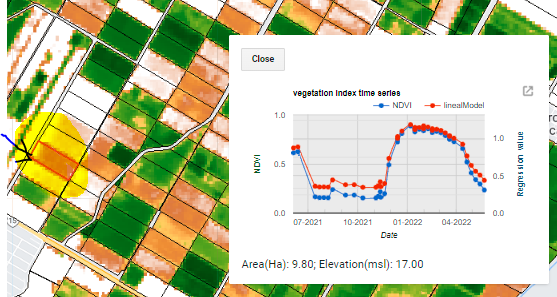
Figure 5.11: IV time series for the plot indicated
5.5 Download information
Three layers of the five shown on the map can be downloaded. Download buttons are displayed at the bottom of the configuration section (Figure 5.12). The layers that can be downloaded are: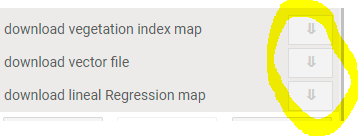
Figure 5.12: download options
i) VI map: The Raster image is downloaded with VI values calculated and cropped for the area of interest. The download is done in TIF format, which can be viewed, for example, in QGIS (Figure 5.13).
ii) vector file: The digitized polygon is downloaded in kml format, which can be viewed, for example, in Google Earth.
iii) regression map: This option is available if “regression map” is activated; the raster image is downloaded with values of the regression map and cropped for the area of interest, the download is done in TIF format that can be viewed, for example, in QGIS.
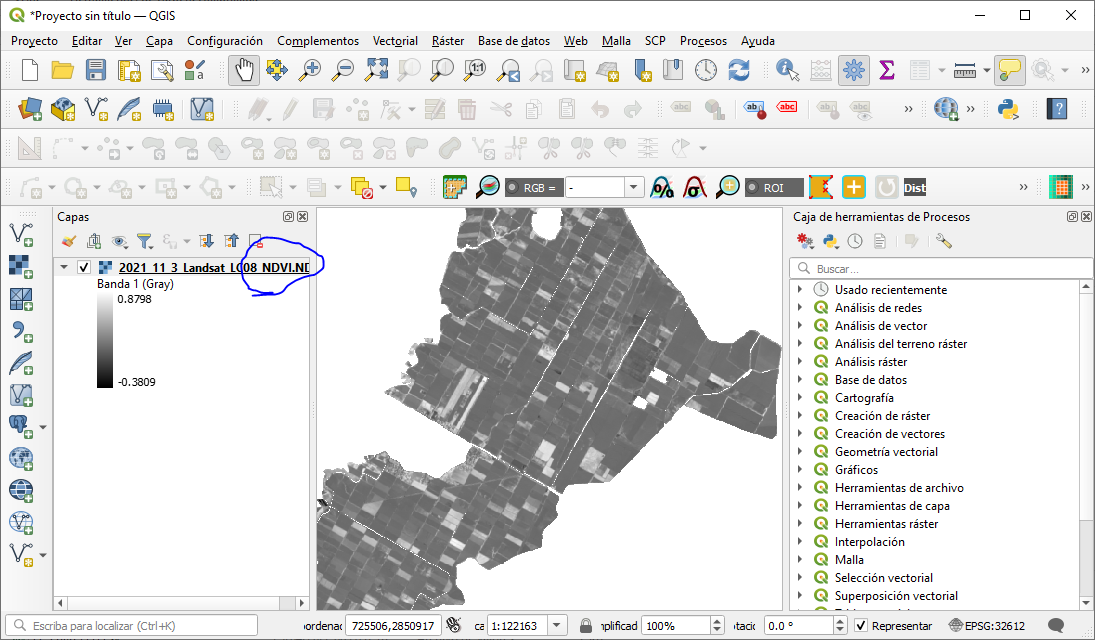
Figure 5.13: NDVI image displayed in QGIS